- March 12, 2023
- Posted by: Anna Rosenkranz
- Category: Blog
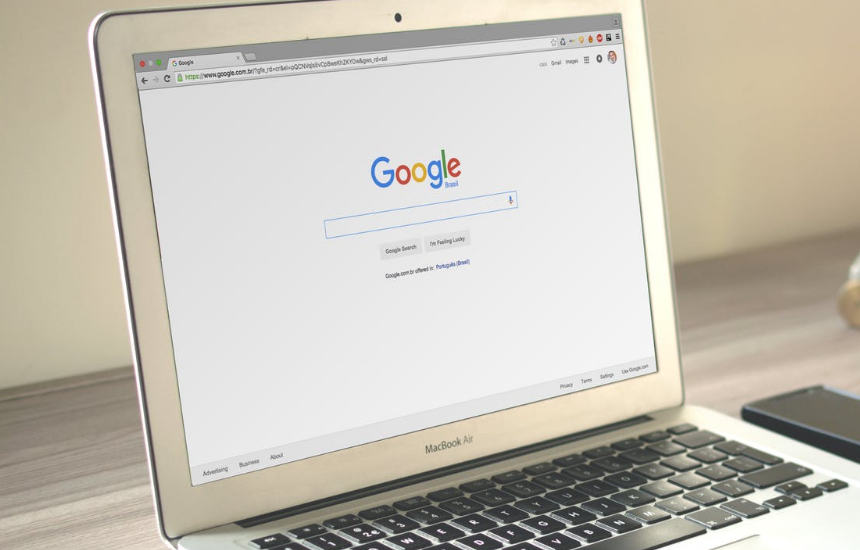
Reverse Video Search: What Is It and How to Use It?
We’ll explain what a reverse video search is, why you might need it and how you can use it.
Nothing can be as frustrating as wanting to watch a video you saw a few days ago but can’t describe or retrieve from the internet. A reverse video search is helpful in such situations. You can use the reverse video search engine for various purposes, including posting funny videos and making memes. Video content creators can also make the most out of a reverse video search as it would show them every time a video appears on a website so they can decide to take credit or issue a request to remove it.
This article takes a closer look at how reverse video search works. You will learn how to reverse video search on different search engines and sites with either an Android or iOS devices.
What is a Reverse Video Search, and How Does It Work?
As its name suggests, reverse video search involves determining the origin of a video by uploading its output to a search engine. Essentially, reverse video search allows you to look for anything on the internet by using a video as your search keyword. The process is pretty similar to a typical internet search, except instead of using the keywords you input on the search engine, it uses the uploaded video’s colors and pixels to give the exact copies available online.
Reverse video search is relatively new, and as such, the results are not as accurate as text searches. Nonetheless, it is a helpful process, especially in this era of technology where there is high exploitation of content and plagiarism.
Why Would You Use a Reverse Video Search?
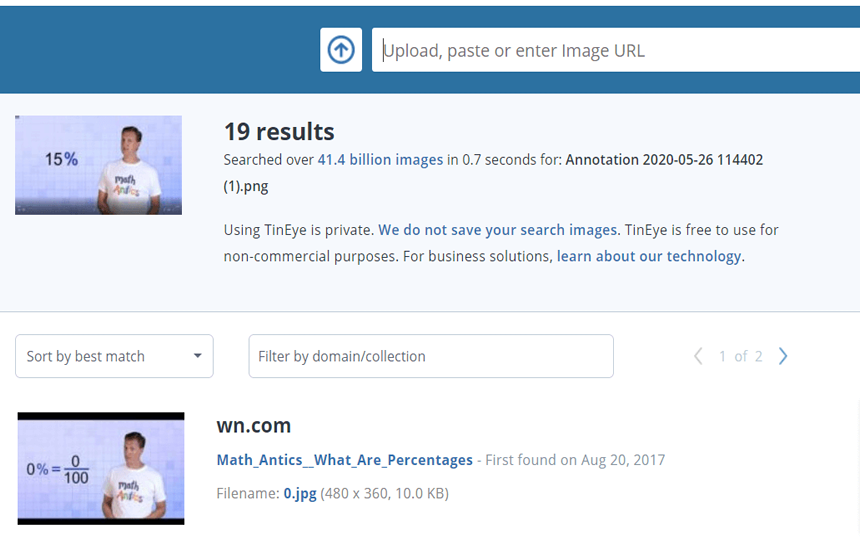
As mentioned earlier, you can use Reverse video search for various purposes. If you are working on a marketing campaign or a social media strategy, you may want to find videos to use in your work. A reverse video search would be useful in finding, sourcing, and attributing videos. Here are some of the most common reasons why you may need to use reverse video search:
1. Find the source of a video
This is often the primary reason for using reverse video search. If you bump into a funny video online, you may be curious to know who made the video to see if they make similar content.
2. Find similar content
A reverse video search will help you find more content related to your uploaded video. It will reveal similar videos or other content like web pages, blog posts, or articles.
3. Find the full version of a video
You may find a funny or interesting video online that is incomplete. Reverse video search can help you find the complete content by interpreting the video clip.
4. Find duplicates
If you make videos, reverse video search can help you check if anyone has copied or reproduced your original video. You can also find illegitimate use of your content and issue a request for it to be taken down or get credit for it.
How to Run a Reverse Video Search?
Here is how to run a reverse video search on different search engines and sites;
On Google
Google has not backed reverse video search yet. Therefore, it does not offer a reverse function specific to video. To reverse video search on Google, you have to take a screenshot of the video and then use the reverse image search function. Here is a step-by-step guide;
Step 1: Find a unique section of the video that is likely to surface the same video online, then pause.
Step 2: Take a screenshot of the paused video.
Step 3: Save the screenshot
Step 4: Go to Google and choose Google images.
Step 5: Click on the camera icon, then use the search by image option.
Step 6: Upload the saved video screenshot.
Step 7: Google will give you search results that match your video if available.
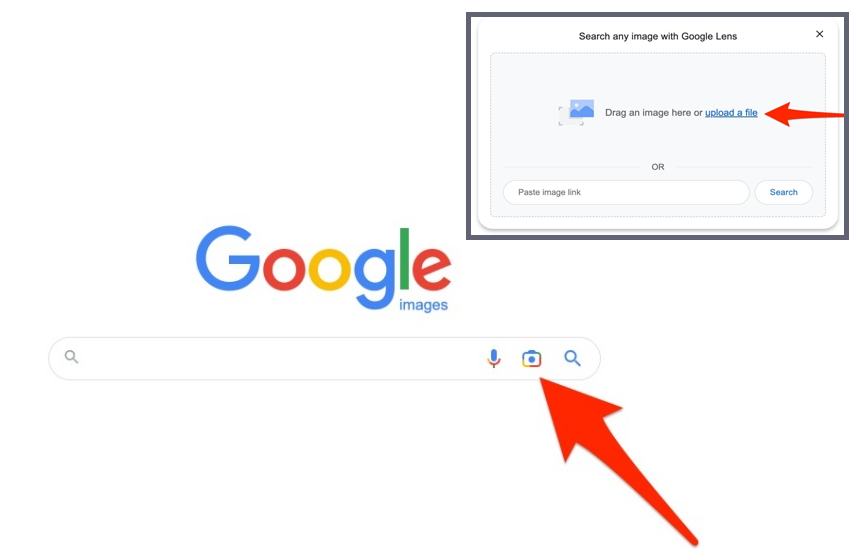
On Bing
The process of running a reverse video search on Bing is similar to that of Google. You need a screenshot of the video.
Step 1: Take a screenshot of a unique part of the video you wish to search for.
Step 2: Go to Bing and open the visual search page.
Step 3: You have three options; you can either upload the screenshot, paste the video’s URL in the search box, or drag and drop the screenshot.
Step 4: Bing will give all the results related to your video’s screenshot.
Using Berify
Berify.com is one of the best places to reverse search a video. It is a reverse video and image search tool that matches your search to results from virtually all search engines, including Google, Yandex, Bing, and others. It gives you better results than using a single search engine as it pulls everything similar to your video from the internet. Moreover, the tool allows you to register your image online so you can get alerts whenever your video appears online.
Berify is not a free reverse video search engine. Signing up for it is free, but you will be required to pay a monthly subscription fee. It is a worthy investment, especially for video content creators. If you only need a few searches you can use the free version. The free version allows you to search up to 6000 images on Google, Bing, or any other search engine. Here is how to use Berify;
Step 1: Take a screenshot of the video clip you want to search for.
Step 2: Go to Berify.com
Step 3: Upload the screenshot to the ‘Browse and upload the image here’ search box.
Step 4: Click search.
Step 5: Berify will give you all the results that match your video’s screenshot.
Using Shutterstock
Definitions.net defines Shutterstock as a two-sided marketplace that provides a digital platform for various content creators and customers with its library of over 30 million royalty-free stock photos, illustrations, vector graphics, and about a million video clips for a license. You can use Shutterstock to run a reverse video search. Here is how;
Step 1: Take a screenshot of the video you wish to search for.
Step 2: Go to shutterstock.com.
Step 3: Go to the search box and click on the camera icon.
Step 4: Upload the video’s screenshot. Specify if you are searching for certain vectors or if the video’s illustrations are animated for the best results.
Step 5: Click the search icon. Shutterstock will give you all the results that match your search.
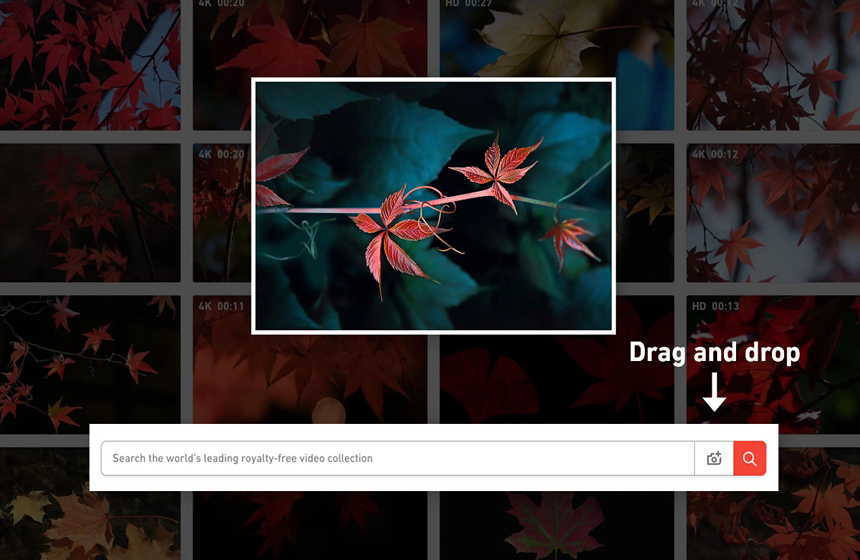
Using TinEye
According to an article by Business Insider, TinEye is one of the best tools for image and video searches. It uses reverse image recognition technology and computer vision to search for videos and images on the internet. Like Berify, TinEye has an API that can send you alerts whenever your images or video makes it to any webpage on the internet. Reverse video searching on TinEye is similar to the other third-party reverse video search tools;
Step 1: Get the video’s URL or take a screenshot of its unique parts.
Step 2: Go to TinEye.com
Step 3: Navigate to the search box, then copy and paste the video’s URL or click the upload button and upload the screenshot. You can also drag and drop the screenshot.
Step 4: Click the search icon. TinEye will get you all the results that match your search.
How to Reverse Search Videos Using a Smartphone?
Here is how to reverse search videos on different devices;
Android
As with PC and Mac, running a reverse video search on an Android phone requires you to take a screenshot of a unique part of the video.
Step 1: Take a screenshot of the video by pressing the power and volume down buttons simultaneously.
Step 2: Go to the chrome app and open Google images. The camera icon is not available in the Google images mobile version.
Step 3: Choose the three dots on the page’s bottom right to open the menu.
Step 4: Choose a desktop site to load the website’s desktop version.
Step 5: You should see the complete desktop version of the site with a camera icon. Choose the icon then upload the screenshot you saved on your phone.
IOS
Here is how to reverse search a video on an iPhone or iPad;
Step 1: Take a screenshot of the video by pressing the power button and volume up button simultaneously.
Step 2: Install Google chrome app if it is not on your device.
Step 3: Go to the page that has the screenshot of the video you wish to search for.
Step 4: Browse and hold the image until a menu pops up.
Step 5: Choose search Google for this image from the options on the menu.
FAQs
Is Tiktok reverse video search possible?
According to an article by TECHINASIA, Tiktok introduced a reverse image search that allows users to find in-video products like clothing that they can buy directly within the app. The owner added the feature to capitalize on the app’s growing popularity. The reverse search function can also be used to find celebrities’ videos or videos of pets based on still images. It sparked controversy as it had horrifying implications for privacy. It was unclear whether the platform would scan videos that users had tagged as private.
So far, all you can do to search for a video on Tiktok is:
Step 1: Go to the search bar on Tiktok
Step 2: Type the description of the video you wish to find. You could type in a specific hashtag, the name of a sound or filter, or a general search term.
Step 3: Tap on ‘Search’ or Enter.
Step 4: You will get all the results that match your search from the app. The results may consist of accounts, videos, filters or more.
Step 5: If you want to be more specific, scroll through the categories at the top of the page and choose videos. You can also use the filter icon next to the search bar to specify how you want the search results to be sorted. Things like time frame and whether or not you liked the video can help you get the video you are looking for easily.
If you want to know the original creator of a TikTok video, you can use any of the reverse video search methods discussed above, or any decent video editing app. Open the video in a video editing app and choose modification and location history from the settings. You will get detailed information about the video’s history including place, time and the device from which it was created.
Is there a reverse video search app?
Besides websites, there are multiple apps available for reverse video searching on both Android and iOS devices. The most common apps for reverse video search are Google Lens and Reversee app.
Google Lens: If you have an Android device, this should be your prime option for reverse video searching. Google Lens is popularly known as one of the best Augmented reality apps and you can connect it directly to Google’s search engine. To do a reverse video search on Google Lens, you must first download it from Google Play Store. If you have an iPhone or iPad, you can get Google Lens from Google search app or Google photos.
Step 1: Take a screenshot of the video you want to search.
Step 2: Open Google Lens app.
Step 3: Find the screenshot you want to search with.
Step 4: Tap on search on the selection ribbon.
Step 5: Scroll the video and links results by pushing up the ribbon.
Reversee: If you have an iOS device, Reversee is your best bet. It is more of a search aggregator than a search engine as it uses the top search engines like Google, Bing, and Yandex to search for links to your screenshots automatically. Besides reverse video searching, you can Reversee as a simple photo editing app before using your video’s screenshot for the search.
Step 1: Download the Reversee app on your iPhone.
Step 2: Open the app, then find the screenshot you want to use for search. Choose whether you want to edit or use it the way it is.
Step 3: Choose where you’d want to see the reverse video search results. You can choose any web browser, Including chrome and safari.
Step 4: Scroll through the links and images to find the video you are looking for.
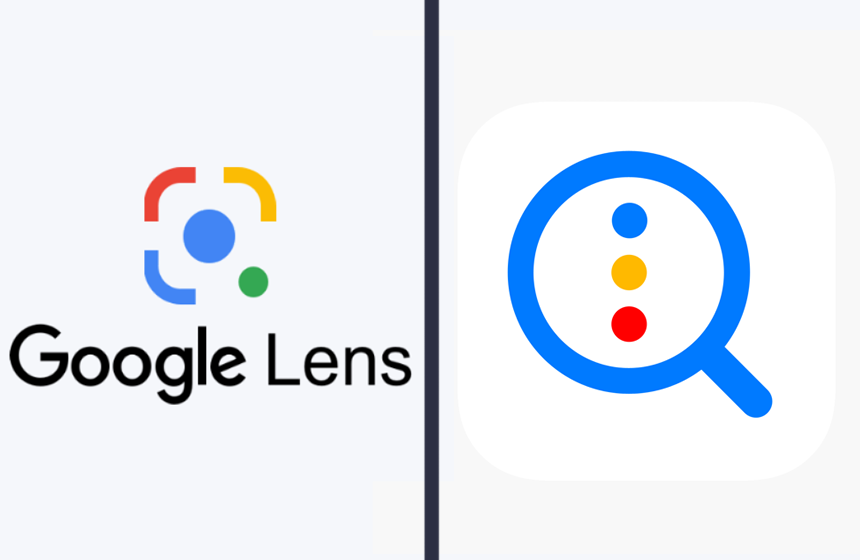
Can you reverse search a video on a phone?
Yes. There are five ways of reverse searching a video on Google on your Android or iOS phone
- Take a screenshot of the video and uploading it on Google images.
- Using the Google Lens app for both Android and iOS devices.
- Using Reversee image search mobile app.
- Using Bing Visual search.
- Using third party reverse video search tools like Shutterstock and TinEye.
Final Thoughts
Reverse video searching, although not popular, is increasingly becoming a thing, especially among video content creators because of increased rates of plagiarism and exploitation of content. We have looked at all the easiest ways of reverse searching videos on the internet. You should be able to get any video on the internet with any of the methods from any type of device.
Although reverse search video is a useful feature, the technology has its limitations. You may not get accurate results for the video you are searching for. Common, or popular videos that trend on the internet may be easy to find, but the more obscure videos may be hard to find. Remember, a high quality image source for the video you want to search increases your chances of getting accurate results.
References
https://www.definitions.net/definition/SHUTTERSTOCK
https://www.businessinsider.com/guides/tech/best-reverse-image-search?r=US&IR=T

