- March 4, 2023
- Posted by: Anna Rosenkranz
- Category: Blog
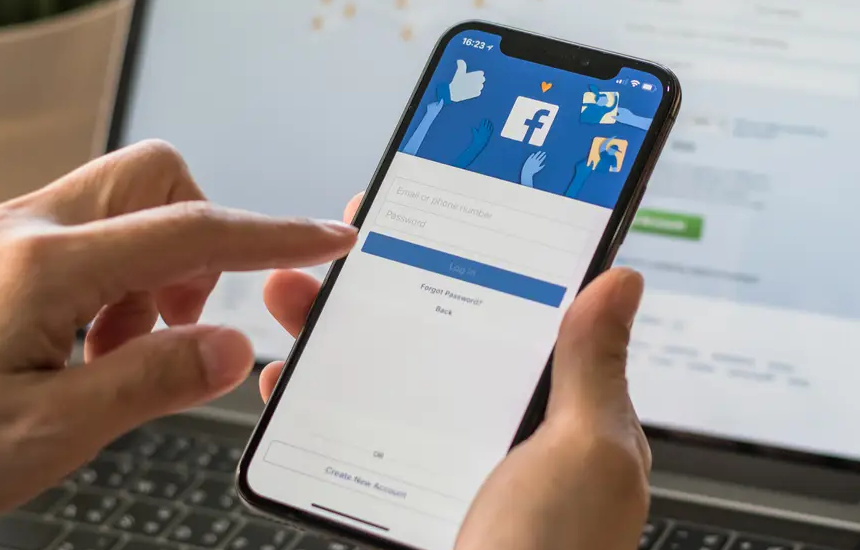
How to Turn Off Comments on a Facebook Post: The Ultimate Guide
A step-by-step guide to turning off comments on a Facebook post, for both personal and business accounts.
Facebook is designed to enable you to share your thoughts and other moments in your life and allow others to comment on them. Almost every person loves comments on their Facebook posts as it gives a sense of connection in this virtual world. If you’re running a Facebook business page, comments can increase your online presence, improving the credibility of your business. Additionally, they can help you know how customers feel about your business and the areas you need to improve.
However, some people can take advantage of the comment section to troll you or your business. Spammers may also fill the comment section with unsolicited adverts. If you find yourself in such a situation, you may want to turn off the comment in your Facebook posts.
In this article, we’ve explained how to turn off comments on a Facebook post for personal profiles, group posts, and business pages.
For Personal Profiles
Unfortunately, Facebook does not allow you to turn off comments on your profile posts. However, the platform offers a feature that allows you to control who comments on your individual posts or even at an account level.
To enhance your privacy, select the only friends option. This way, you will stop unknown people from joining your Facebook conversations. If one of your friends brings trouble, all you need to do is unfriend them, and they will not be able to comment on your posts.
Follow these steps to restrict comments on your Facebook personal profile.
- Log into your Facebook account through the Facebook app
- Scroll down to the post on your profile that you wish to restrict comments for
- Click on the three dots in the top-right corner of your post
- Go to “Who can comment on your post?” and click it. Three options will appear, public, friends of friends, and friends.
- Click on the “Friends” option
For Group Posts
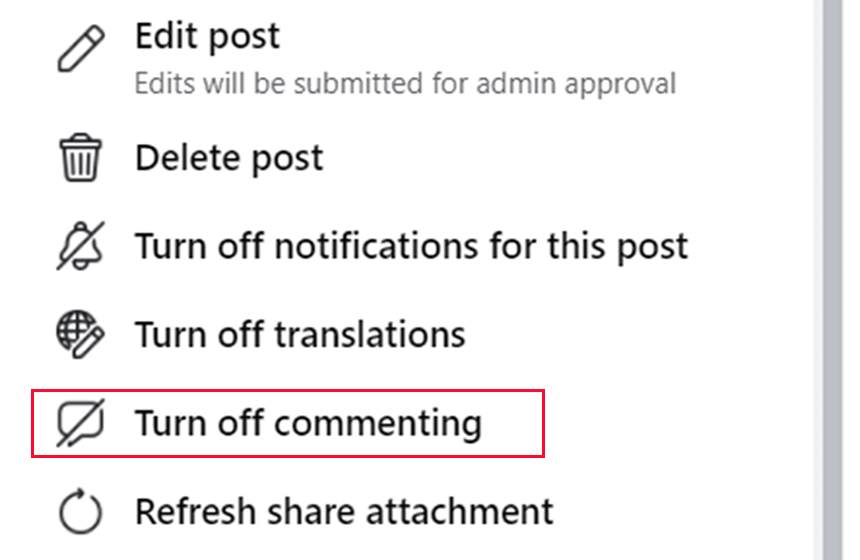
Facebook groups can be excellent for fostering community relationships. These groups can also be a good platform for like-minded individuals to share ideas and improve their knowledge.
However, Facebook groups can occasionally become a platform for heated and divisive debates. Examples of posts that are likely to spark a heated debate in a Facebook group are posts containing group rules. Group admins often resort to moderating comments, but it can sometimes be overwhelming. In such instances, it’s advisable to turn off comments since Facebook allows users to turn off comments for group posts. To do this, you need to be the original sharer of the post or a group administrator.
Here are the steps to follow if you want to turn off Facebook comments for group posts.
- Log in to your Facebook account through the app
- Search for the group you are interested in
- Go to the post you wish to restrict comments for
- Click on the three horizontal dots at the upper right corner of the post
- In the drop-down menu, select turn off comments
For Business Pages
Although the comment section can help your business grow, the opposite can be true. Some people often use the comment section to troll your business and say negative things that may ruin your business’ reputation.
Dealing with such issues can be stressful, and they may affect how you relate with your customers. These issues can also make people lose their trust in your business. In such a scenario, you may lose loyal customers, and getting new ones can be difficult. Additionally, you may find yourself focusing too much on negative comments, affecting your productivity. As a result, most company social media managers prefer turning off the comment section.
At the moment, Facebook doesn’t allow users to disable comments for posts on business profiles. Often, people manually delete the comments or hide them. The only problem with this method is that you have to go through the comments individually, which can be time-consuming.
Fortunately, there are tools that can help you turn off comments on your business page, as discussed below.
Statusbrew
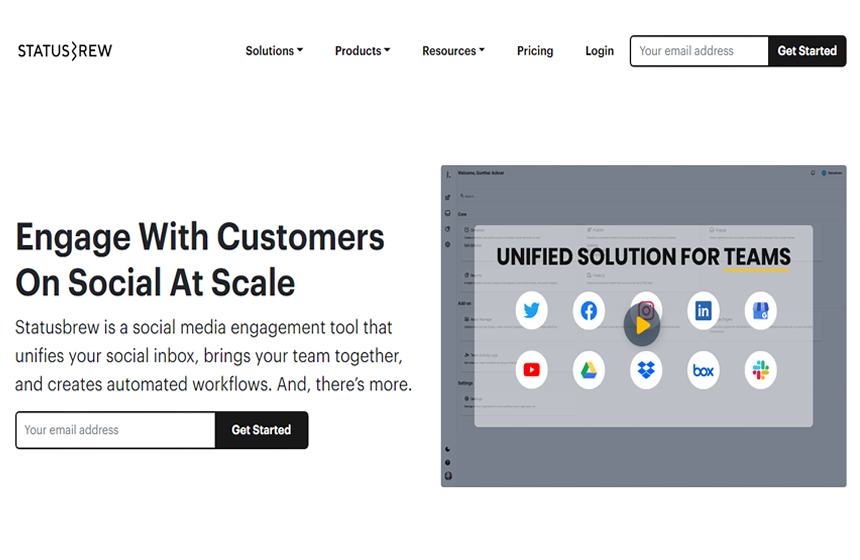
Statusbrew is a tool that uses the “Rule engine” to help you turn off comments on specific Facebook posts. Here are the steps to follow when using Statusbrew to turn off Facebook comments.
- Open the Statusbrew app and navigate to the rule engine
- Make a new rule and name it before you start
- Select a Facebook profile that is linked to Statusbrew
- Choose “Post is” for the condition and “Hide all Comments” for the action.
- Press “Save”
You can set the tool to delete comments or hide messages automatically. The tool can also help you to automatically reply to private messages, apply a tag to conversations, and set the conversations as a priority.
NapoleonCat
NapoleoCat is a tool that comes with an auto-moderation feature that instantly deletes, hides or replies to comments on your Facebook page. You can use the tool for selected posts, organic comments for the whole page, or Facebook ad comments.
- Follow these steps when using NapoleonCat.
- Create an account in NapoleonCat
- Connect your Facebook page
- Go to NapoleonCat’s Auto-moderation section
- Select Create New Rule and give it a name
- Click on the Facebook page for which you want to turn off comments
- Choose Delete as the automatic reaction
- Select “Save rule.”
FAQ
Here are frequently asked questions.
Why Do I Need to Turn Off Comments on Facebook?
Facebook users have different reasons for turning off comments. Normally, some people do it for privacy reasons, while others just want to protect themselves from cyberbullying. Whatever the reason, Facebook allows you to choose who can or can’t comment on your posts.
When Facebook Comments Are Switched Off, Can You Still See the Older Comments?
Yes. When you disable the commenting option, it does not affect the past comments. This means that the setting only starts working from the moment when you switch the commenting off. Any comments made before that point are still viewable, but your friends cannot like or reply to them.
Final Thoughts
Facebook is an excellent social media platform since it connects people. This platform can also act as an advertising platform for businesses, helping them to attract more customers. Despite offering several advantages, this platform also has its downsides. When you post something, the post goes public, and anyone can comment on it. This brings a lot of issues since some people can take advantage of this chance to bully you.
To avoid this issue, turn off the comment feature. However, as you can see from our article on how to turn off comments on a Facebook post, not all Facebook profiles allow you to turn off the comments. In such instances, you can limit the number of people who comment on your post. You can also use some tools to turn off the commenting section.
References
https://www.stopbullying.gov/cyberbullying/what-is-it
https://www.govloop.com/wp-content/uploads/2015/05/The-Governments-Guide-to-Using-Facebook.pdf

