- March 3, 2023
- Posted by: Anna Rosenkranz
- Category: Blog

How to Increase Upload Speed: Best Methods with Detailed Instructions (Spring 2023)
The best methods to increase your upload speed and improve your browsing experience.
Uploading speed is the data transfer rate from your device over the internet. This speed is important for online activities such as transferring files, video streaming or chatting. Upload speed generally depends on your internet service provider or the plan you’re paying for. However, sometimes it may decrease for no good reason.
Often, internet users overlook upload speed. However, this should not be the case since upload speed can help you determine the quality of your internet connection. In this post, we’ll discuss how to increase upload speed and improve your online experience.
How to Check Your Upload Speed
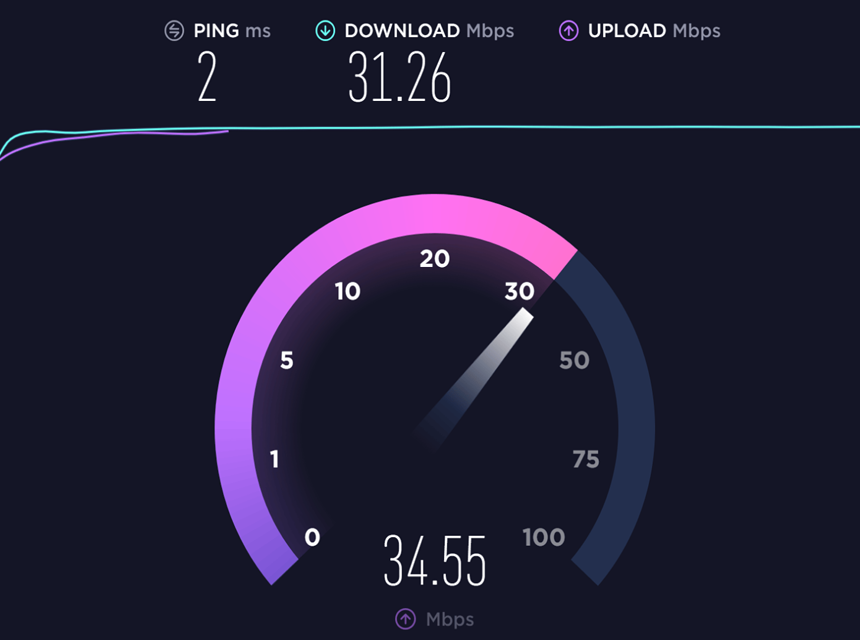
When your camera freezes during video calls or if the sound quality suddenly becomes poor, it means your upload speed is poor.
Here’s how to check your upload speed.
- Connect your device to the internet through a wireless connection or Ethernet cable, depending on your device.
- Open your web browser
- Go to www.speedtest.net
- Tap “Go”
Speedtest.net will show you the current upload and download speed. Sometimes, it may be slightly above or below the speed you’re paying for, but it shouldn’t be too low.
Why Might You Need to Increase Upload Speed
Upload speed is important to all internet users. Here are a few reasons why you might need to increase upload speed.
Cloud Applications
Nowadays, businesses depend on cloud computing services since they facilitate remote work and allow workers to access information easily. This service also improves information backup and enables automatic syncing.
After downloading and editing data from the cloud, you need to upload it back to allow other workers to access it. Fast upload speed updates the files almost instantly, allowing other users to access them.
Online Backup
Most backup solutions provide an off-site cloud service. Therefore, improving your upload speed protects your backup. Since most of the early data retrieval activities involve using many Gigabytes or even Terabytes of data, fast upload speed allows you to back up the original data quickly.
Remote Working
The upload speed of your business’s internet is crucial for any team member working remotely or someone who needs to use a VPN to access company data. The firm’s server should be able to upload data rather quickly, just as it is essential for them to download using whatever speed their internet connection offers.
VOIP and Video Conferencing
Fast upload speed is crucial for a stable connection when making video calls. As such, you can enjoy Zoom and Teams Calls without buffering or lagging. Additionally, fast upload speed can help your VoIP phone calls without experiencing issues.
Playing Online Games

If you’re a gamer, fast upload speed is important. It minimizes lagging when playing video games online and ensure ultra-smooth streaming on platforms like Twitch.
Sharing Social Media Content
When you take good quality videos or photos, their file size becomes bigger. Consequently, they take longer to upload unless you have fast upload speed. In the worst situation, your upload speed could be so slow that it causes the platform to time out and prevent you from uploading at all.
Slow Upload Speed: The Reasons
The following are the possible reasons for slow upload speed.
Outdated Device Drivers
Computer drivers are software that allows your devices to connect to hardware such as network adapters, printers, and keyboards. If your device has obsolete drivers, they may prevent it from uploading data to its full capacity.
Using Many Devices on a Single Network
The number of devices logged into a certain broadband connection determines your internet’s uploading speed. Operating several devices using the same broadband connection consumes more bandwidth, reducing both download and upload speed.
Your Connection Bandwidth
Your internet service provider affects your ability to attain reasonable upload speed. Although your internet provider may promise you an upload speed of 10 Mbps, they may occasionally limit it on purpose, depending on the amount of traffic they’re handling.
Computer Malware
Sometimes you may unintentionally download malware on your device when you open an email attachment from untrustworthy sources or click on malicious links. This malware can slow down your device, affecting its ability to upload files fast.
Best Ways to Increase Upload Speed
Slow upload speed can be frustrating, especially if you rely on the internet for various activities. Fortunately, you can remedy this situation through any of the following ways.
Check Router’s Firmware

Your router’s firmware plays a major role in upload speed. Companies often upgrade router firmware and may eventually stop supporting the old firmware technology, slowing down your upload speed.
For instance, Xfinity updates their routers quite often. Therefore, it’s essential to ensure your Xfinity router is up to date. Such firmware has the latest security features that increase upload speed.
Try Using Wired Connection
If you’re currently using WIFI to connect your devices to the internet, switch to an Ethernet cable connection. This is because cable connections offer faster upload speed compared to wireless connections.
Nevertheless, the Ethernet connection is only suitable for people who don’t move around often with their devices.
If you can’t find an Ethernet cable, try using a powerline. This option is effective since it prevents a lot of messy wiring by allowing the Ethernet to go through the electrical grid instead.
Disconnect Unnecessary Devices from Your Network
Connecting many devices, including your smartphone, gaming system, or other computers to the same network can compromise your upload speed. Even though they may not be in use, they can still slow down uploads on other devices because these gadgets usually run background programs.
Therefore, once you finish using your devices, disconnect them from the internet.
Change the DNS Server on Your Computer
DNS refers to software that enables you to convert domain names to IP addresses so that your browser can load Internet sites more quickly. The DNS settings in your browser might affect how quickly your device connects to the internet. Once you realize your upload speed is too slow, change the DNS settings.
Here are the steps to follow when you want to change DNS settings.
- Open the Run dialog box by pressing the Windows key and R on your keyboard to open the Run dialog box. Type the word “control” and press the Enter button.
- Under Network and Internet, click View network status and tasks.
- Click on Change adapter settings in the left panel.
- Right-click on the network you’re using and select Properties
- Click on TCP/IP Version 4 (TCP/IPv4), select Obtain an IP address automatically, and use the following DNS server addresses. For the Preferred DNS server, enter the Google Public DNS address: 8.8.8.8. For the alternative DNS server, type in the Google Public DNS address, 8.8.4.4, and click OK to save changes.
- Restart your computer and check if the upload speed has increased
Update Your Drivers
When a device’s upload speed slow down, the network drivers are the last thing that comes to your mind. If your device’s drivers are outdated, it slows down. To solve this issue, update your device’s drivers.
There are two main ways to update your device’s network drivers, as discussed below.
Manual Option
Manually updating your device’s network software requires you to have some computer skills. Follow these steps to update your computer’s network drivers manually.
- Click on “Window” and input “Device Manager” to check for an upgrade
- Right-click the device you want to upgrade and select Update driver. Your device will automatically check and update the latest driver version.
If you change your PC’s physical configuration, update the drivers and move them to Device Manager to ensure everything functions properly.
Automatic Option
Automatically updating your device’s network is the easiest and safest option, and you can do it with a few clicks. All you need to do is download and install a reliable driver update program on your computer or laptop. The software will detect your machine and automatically locate its most recent drivers. Any time you click the “Update” button, the software will update the drivers.
Stop Bandwidth Hogging Programs
If you want to increase your upload speed, turn off any computer programs that use a lot of Mbps when downloading, such as loaded websites or WIFI programs. This way, you’ll prevent other services or programs from using up your internet, improving your downloading speed.
Here’s how you can turn off bandwidth-hogging programs.
- Launch the Start window by clicking the Windows key. Type “Resource monitor” and press the Enter key.
- In the Resource Monitor window that appears, select Network. After that, check the Total (B/sec) parameter.
- You can stop the apps that consume more bandwidth by right-clicking them and choosing the function menu’s End Process option.
- Click End Process in the pop-up checkbox to turn off the programs
Additionally, you’ll have poor download speed if your machine updates services or software in the background. Therefore, it’s advisable to set your computer to alert you before downloading updates.
Restart or Reset Your Router

Although restarting your router may seem like an old trick, it actually works. Press the power button to switch off your router and give it a few minutes to rest before turning it back on. Alternatively, you can disconnect the router from the main power source for a few minutes and then plug it back in.
To reset your router, press the reset button and hold it for about five seconds. This process clears your router’s memory, and you need to set it afresh.
Try Using VPN
A reliable VPN (Virtual Private Network) can help you bypass the Internet Service Provider, reducing speed loss. It can also help reduce video buffering, improve user experience, and protect privacy. Additionally, a VPN can increase PS4 upload speed.
If you’re thinking of using a VPN in your business, consider NordVPN. This software can bypass geo-restrictions allowing you to access any desired add-ons. It also protects you from prying eyes and safeguards your data.
However, it’s important to note that some VPNs slow down your uploading speed. You should therefore check the speed of a VPN before downloading one.
Upgrade Your Internet Plan
Internet speed significantly determines your upload speed. If your internet is slow, the upload speed will also reduce. Conversely, fast internet speeds promote faster uploads.
If your current internet package uploads files slowly, upgrade your plan. Although you may pay a lot, it’s worth it. You can also consider changing your internet service provider since some companies offer higher speed at a lower price. This way, you can save money while enjoying fast speed at the same time.
Clear Temporary Files
Computers usually slow down due to cookies and caches. Clearing your caches, cookies, and web history caches and cookies improves your computer’s overall performance. This, in turn, increases your upload speed.
Each browser has a different method for clearing cookies and caches. However, most browsers just need you to tap in the “Clear History” option.
Move Your Router to a Better Location
The WIFI signal range is somehow limited. Physical items, including furniture, walls, floors, ceilings, and appliances, may also interfere with or block these signals. Moreover, radio waves from other devices, such as Bluetooth speakers, cordless phones, and microwaves, may interrupt WIFI signals.
If you place your router in any corner of your home, you may experience slow internet speed in other parts of your house, leading to slow internet speed. To avoid this issue, place your WIFI router in a central location.
Adjust Your Router’s Antennae
Some WIFI routers have external antennae that offer better coverage and give you a good signal. If you experience slow upload speed, you need to adjust them.
Typically, router antennae radiate signals perpendicular to the antenna in all directions. For instance, horizontal antennae aid in transmitting Wi-Fi signals vertically while the vertical ones send out WIFI signals vertically. Therefore, if you want your WIFI signals to reach many floors, adjust them horizontally.

Upload During Off-peak Hours
If you’ve tried all the methods above, but none seems to work, try to upload your files during off-peak hours when fewer people are online. According to research, the best time to be online is on Friday between 4 AM- 9 AM.
Uploading files during off-peak hours can’t help you fix the main problem. Additionally, it’s almost impossible to schedule online meetings during off-peak hours. However, this solution can be the best for occasionally upload-intensive tasks.
Final Thoughts
Slow upload speed can be frustrating, especially if you are in the middle of an important meeting. When your video lags or the sound quality becomes poor, you may not hear all the important information. Slow upload speed can also slow down your business activities, especially if your business relies on remote operations, wasting your time. Moreover, your business may experience huge losses.
If you are wondering how to improve upload speed, read our post for insightful tips.
References:
https://www.fsb.org.uk/resources-page/why-is-data-protection-so-important.html

