- March 3, 2023
- Posted by: Anna Rosenkranz
- Category: Blog
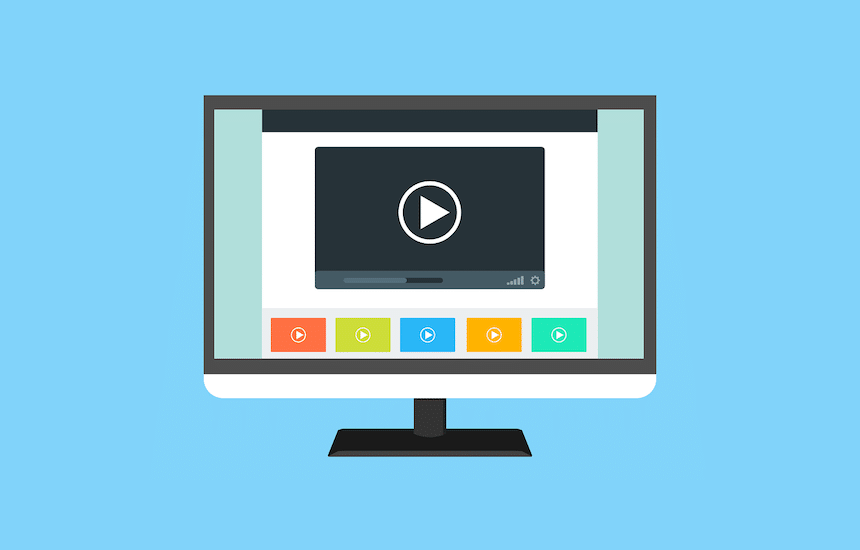
How to Embed a Video in WordPress the Easy Way
9 different ways of embedding videos in WordPress with reasons to not upload them directly.
Saying videos are a powerful marketing tool is an understatement. With the unprecedented growth year on year, it is clear video is the go-to marketing tool. Videos are versatile, and you can use them to entertain your clientele, use them to educate prospects on your products and services, or to just create authority in the market. You can also kill two birds with one stone by embedding videos on your website. You get all the benefits of videos while getting your website to rank higher
However, how do you go about this? Fortunately, this process is simple allowing you to capitalize on the trend. This article highlights how to embed videos in WordPress the simple stupid way and more.
Reasons to not Upload Videos Directly to WordPress
Although adding videos to your website offers several advantages, you should not add them directly. Here are reasons not to add videos to your website directly.
Minimize Server Resource Usage
When you add videos directly to your website, they will use up your server’s resources. Additionally, if you’re using shared web hosting, you will affect other websites that share the same resources as your website.
Besides taking up your server’s resources, you may require extra plugins to manage your videos. The plugins may also use up more of your resources. As a result, your website’s performance will reduce.
Traffic, Visibility, and Shares
Videos uploaded on your website don’t attract more traffic or increase your visibility. Also, people don’t like sharing videos uploaded on websites since it forces them to share the entire blog.
Instead, consider uploading your videos on YouTube. According to statistics, YouTube is among the most visited sites in the world. In fact, it ranks third in the list of the most visited platforms in the world.
If you don’t want to use YouTube, you can use other platforms, including:
- Jetpack Video
- Vimeo
- Wistia
These platforms offer the same advantages as YouTube.
Video Load Speeds
In order to manage the website visitors and videos, video playback requires sufficient bandwidth and strong server performance. Not every web hosting package can accommodate both requirements.
If you upload a high-quality video with limited bandwidth, your visitors encounter buffering and unanticipated pauses when watching the videos. The problem becomes even worse if there’s a lot of traffic. Such issues affect user experience, and you may lose many customers.
Browser Compatibility
Web browsers process videos in different ways. This implies that even if a video plays smoothly in a particular browser, that may not be the case on another browser.
Ways To Embed Video in WordPress
There are various ways you can use to embed YouTube videos in WordPress. In this section, we will look at some of the methods.
Default Editor
Content Management Systems like WordPress are incredibly user-friendly since it allows you to embed Vimeo and YouTube videos in various ways. Additionally, the system can allow you to embed Facebook and TikTok videos. All you need to do is copy and paste the link of the video you wish to embed in the relevant box, and WordPress will embed it within a short time.
Below are some of the ways you can manually embed videos on WordPress.
Direct pasting
Direct pasting is the simplest manual method you can use. Here’s how you can do it:
- Look for the YouTube video you wish to embed and select Share.
- The YouTube Video link will appear in a popup window. Copy the URL to your clipboard.
- Open the blog post where you wish to embed the video, copy the URL, and then paste it where you want.
- The video will be automatically embedded in the blog post.
Block method
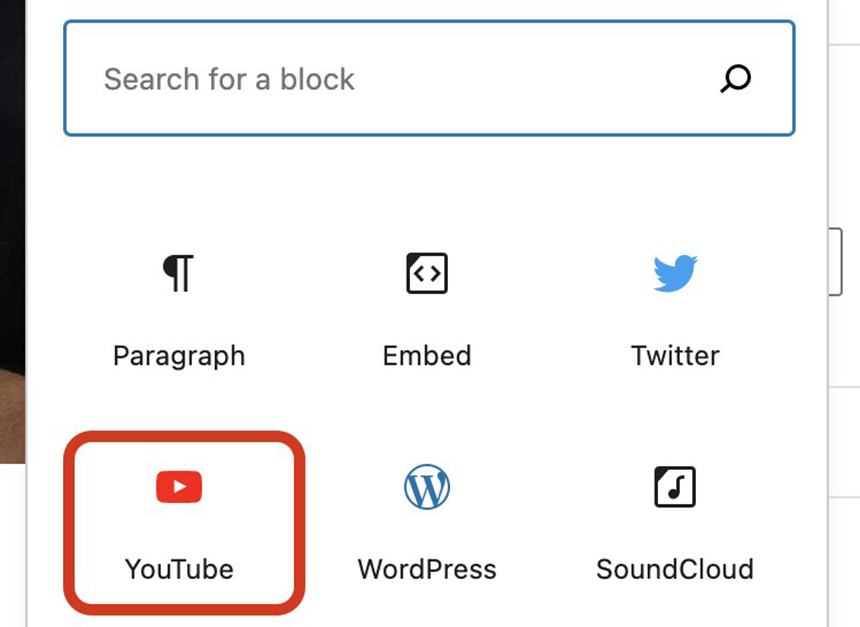
Occasionally, you may experience a situation whereby the video you selected refuses to embed automatically on WordPress. In such a scenario, you can use a WordPress block. Here are the steps to follow when using this method:
- Click the “+” icon to add a new block, and select the block for your video service provider. In this instance, we will use YouTube.
- This will allow you to access the YouTube block. To embed the video, paste the link in the designated field.
- Finally, select embed
Video block
If the video you want to embed is hosted by a service that WordPress does not have a block for, use the following steps:
- To add a new block, click the “+” symbol.
- Select the video block
- Click Insert from URL
- Paste the video’s URL
- Click Return to embed the video in your blog post or page.
HTML block
HTML scripts, also known as embed codes, involve embedding videos as HTML scripts. The video service providers that WordPress has blocks for don’t require you to use this option, but it’s still another way to include videos on your website:
Using YouTube as an example, Let’s learn how this method works:
- Get the embed code for the video you want to embed. For YouTube, select the Share option to get the embed code.
- Choose Embed. A new popup window with the embed code displays.
- Copy the embed code, return to your page editor and select a new block by clicking the “+” icon.
- Choose the block labeled “Custom HTML.” If you can’t find it, enter a few phrases in the search bar to find the choice.
- The Custom HTML block will appear. Paste the code to embed the video into your page or post automatically.
- To view a preview, click the preview button.
Classic Editor
Things might be a little different if you decide to use the WordPress classic editor. When you paste your YouTube video link, WordPress often embeds it automatically. However, this may not be the case for other sources.
Follow these steps when using the classic editor to embed a video in your post:
- Copy the embed code of the video you wish to embed
- Select the “Text” tab in the classic editor’s top right corner of the editing area.
- Insert the embed code in the proper place.
- To view the changes, click the Visual tab.
Sidebar or Footer
Some people prefer to have their videos playing on the footer or sidebar area. This method is slightly different compared to directly embedding the video in your blog.
There are three different ways you can use to embed videos, including Facebook and media library videos, as discussed below.
Video widget

Video widget can help you embed a video in any location. Here’s how the method works:
- Find the video you wish to embed and click the Share button.
- Copy the URL.
- In your WordPress admin panel, navigate to Appearance Widgets.
- Drag the video widget to the place you wish to insert it
- Select Add Video.
- Click Insert from URL and enter the video URL into the relevant box
- Select Add to Widget to embed the video in the sidebar
Text widget
The text widget is similar to the pasting method. Here are the steps to follow:
- Go to the video you wish to embed and click the Share button.
- Copy the URL.
- In your WordPress admin panel, go to Appearance Widgets
- Drag the text widget to the location where you want to embed it
- If the link comes from a supported source, paste it directly into the visual tab, and WordPress will immediately embed it.
Custom HTML widget
When using this method, drag an HTML widget instead of a text widget. Here’s how the method works:
- Select the video you wish to embed and click the Share button
- Click embed and copy the embed code
- Navigate to Appearance Widgets in your WordPress admin panel.
- Drag the personalized HTML widget to the appropriate display area.
- Paste the embed code there and then click Save.
Plugins
Embedding videos in WordPress is an easy process, as discussed above. For the process to become even easier, there are several plugin tools that you can use. The plugins can also help you manage the videos.
YouTube Embedded
The YouTube embedded plugin is ideal for people who want to embed YouTube videos on their websites. Most people like using this software for several reasons. First, the plugin offers dynamic video scaling, which works flawlessly with all responsive themes. The tool also recommends the videos to embed in your website depending on your search history. Additionally, YouTube embedded plugin allows you to create your video playlist.
ARVE
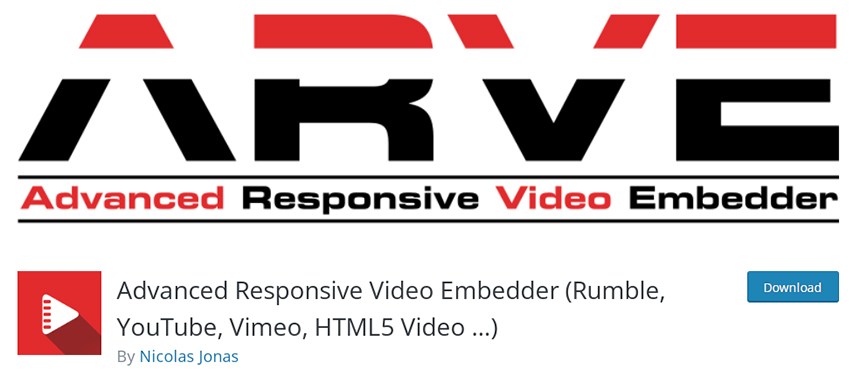
ARVE is an SEO-friendly plugin that allows you to specify the video’s description, title, and upload date, which helps in indexing.
Among all the WordPress plugins, this tool might be the most comprehensive. As its name suggests, it supports responsive video embedding without further complicating the embedding process. All you need to do is copy and paste the URL.
Videopack
If you are looking for a free WordPress plugin, Videopack will suit your needs. The tool helps you to create a video-based website. It also allows you to access various video players, including JW Player 6, Video.js, Adobe Strobe Media Playback Flash Player, and Mediaelement.js.
Regardless of the player you use, the plugin will resize your videos to fit the layout of your website perfectly. Additionally, the plugin will generate a thumbnail.
FAQ
How do you undo changes on WordPress?
Mistakes are inevitable. Luckily, you can easily correct these errors using the undo button, page and post revisions, or backup and restore options.
Can I embed a video in WordPress without YouTube?
Yes. Start by adding the video to your media library and then link it from the library. WordPress only accepts file types ending in.mpg,.mov, and.wmv for security reasons. After uploading your video, you can link to it from a builder element on your post or page.
How do you embed a Google Drive video in WordPress?
Click the three-dot icon on WordPress and then Select “Open in a new window.” Select “Embed item” from the menu that appears after clicking the three dots icon. Copy the HTML embed code and paste it into the platform you want.
Final Thoughts
Video content is slowly taking over the internet as many brands are now adopting the method for advertising themselves. Therefore, if you want your business to compete with others favorably, consider adopting the method. Although you can upload videos directly to your website, it is advisable to embed them. Since you’ve learnt how to embed video in WordPress, why not give it a shot?

