- March 10, 2023
- Posted by: Anna Rosenkranz
- Category: Blog
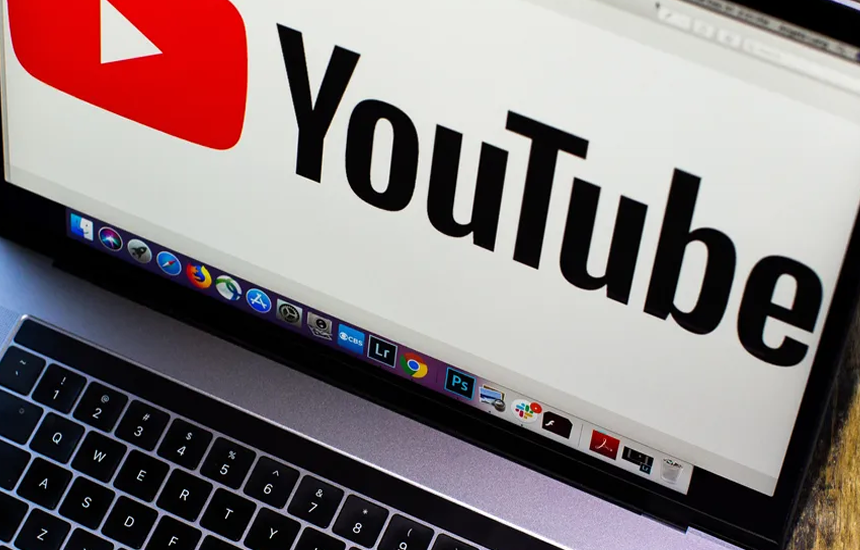
How to Change YouTube URL: Our Detailed Guide
Learn how to change your YouTube URL and improve your channel’s branding.
Creating your own YouTube channel is a great way to build an asset and grow your audience. But what if you want to know how to change your YouTube URL? There are numerous reasons for changing your YouTube URL. Maybe you want a shorter, more memorable URL, or perhaps you want to change your channel’s branding. Whatever the reason, it’s easy to do!
Here’s how to go about it:
What is a YouTube URL?
A YouTube URL is the unique web address for a specific video on YouTube. You can find the URL of any YouTube video by looking in the address bar of your web browser while watching the video. The URL will look something like this: https://www.youtube.com/watch?v=VIDEO_ID.
The VIDEO_ID part of the URL is unique to each video and is how YouTube keeps track of which video you’re trying to watch. You can change the VIDEO_ID portion of a YouTube URL to watch a different video, as long as you know the VIDEO_ID of the video you want to watch.
A YouTube URL typically contains identifying information about a particular video and details of the channel that uploaded the video.
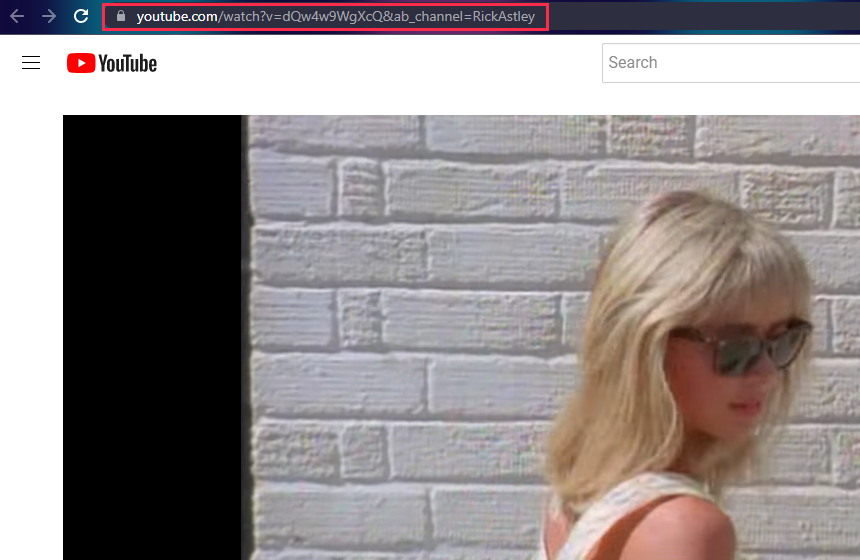
Custom YouTube URL Eligibility Requirements
To qualify for a custom YouTube URL for your channel:
- Your channel must have a minimum of 100 subscribers
- You must be at least 30 days old (the age of your channel)
- You must have an uploaded photo as the channel icon
- You must upload a banner image to your channel
Finding Your YouTube Channel URL
If you want to share your YouTube channel with others, or if you want to customize your channel’s URL, you’ll need to know how to find it. Your YouTube channel URL is the unique web address that points to your channel. You can find it in the “About” section of your channel.
To find your YouTube channel URL:
1. Open YouTube and sign in (if necessary).
2. Go to your channel’s page.
3. Find the “Customize Channel” option and click on it.
4. On the next page that appears, click on the “Basic Info” option.
5. Scroll down and look for the “Channel URL” section. Your channel URL will be listed just after the channel name and description.
Alternatively, you can find your YouTube channel URL by logging into your YouTube account.
Next, click on your YouTube profile icon and select the “Your Channel” option.
Note down the URL on top of the browser; it is your YouTube channel URL. Feel free to compare if in doubt.
Setting/Changing a Custom YouTube Channel URL
One of the great things about YouTube is that you can customize your channel URL to make it more personal. If you want to change your current URL, here’s how:
1. Sign in to YouTube and click on your profile icon.
- Select the “Your Channel” option on the drop-down menu that appears, then click on the “Customize Channel” option
- Navigate to the “About” section at the top of the page that appears next.
- Navigate to the “Basic Info” page.
5. In the “Basic info” section, click Edit on the right side of the “Channel URL” row.
6. Enter a new custom URL and click Change URL.
7. If your new URL is available, you’ll see a green checkmark next to it; if it’s not available, you’ll see a message saying that the URL isn’t available, and you’ll need to choose a different one. - Once you’ve found a unique URL, hit the “Publish’ option.
9. Click Confirm choice to finalize your new URL.
And that’s it! Your new URL will work immediately, and your existing subscribers will automatically be redirected to your new channel location.
Things to Keep in Mind When Changing Your YouTube URL
- You can only change your YouTube URL three times annually.
2. Your new YouTube URL must be at least five characters long.
3. You can’t use a URL that someone else has already claimed.
4. You can’t use a URL that contains profanity, is sexually explicit, or advocates hatred or violence.
Conclusion
YouTube is the number one destination for videos on the internet, with over one billion hours of video being watched daily
How to change YouTube URL is relatively simple, but you must meet the eligibility requirements for a custom URL. If you’re ineligible, you won’t be able to find the option to edit the URL to a custom one, but you’ll still be able to view your YouTube channel’s URL.
Remember, you must be logged into your YouTube account connected to the channel to change your URL. If you log in with different credentials, you’ll only change another YouTube channel’s URL.
Once you’ve changed it, anyone can browse the new URL in any browser, and it should appear as your custom link.
References:
https://support.google.com/youtube/answer/2657968?hl=en
https://www.statista.com/statistics/259477/hours-of-video-uploaded-to-youtube-every-minute/

